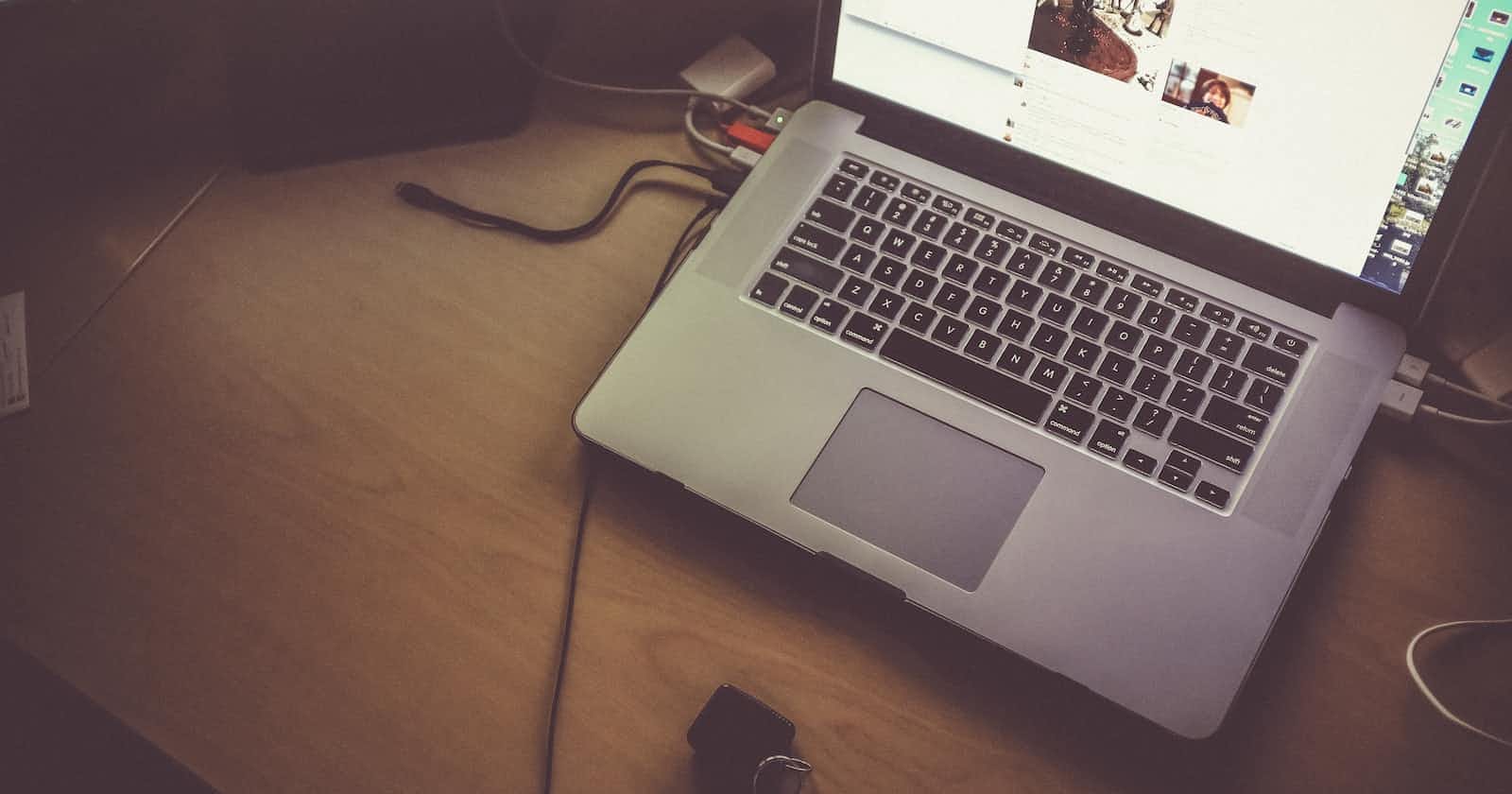How I keep my work life organized with Notion
A look at how I use Notion to keep track of daily tasks, meetings and the lessons I want to remember.
Introduction
About two years ago, I broke up with Evernote and made the switch to Notion, and I haven't looked back since. I use Notion to keep me organized at work. By organized I mean... keeping track of everything I need to do, having a suitable space for collecting and refining thoughts, chronicling lessons learned, and immortalizing meetings.
Evernote - the breakup
For many years, Evernote and I were going steady. I used Evernote to capture meeting notes, capture my thoughts, be a scratchpad, and do lots of other things. We started to have problems when I realized I was spending too much time trying to make my notes in Evernote look attractive. Yes, apparently an attractive writing environment accelerates my productivity. Countless studies I've never done establish this fact. I was trying too hard. Evernote had too many controls and knobs and I was growing wary of fiddling with them and failing to achieve the aesthetic I was in search of. Lots of choices for font, size, color, heading style and alignment, etc... It was a dizzying array of choices. By default, things were quite bland, and it took a lot of work, too much actually to make it look better.
In came Notion
At work, a developer had put together the results of some research in Notion. I was intrigued. When I checked it out I realized Notion has some interesting features that were pretty compelling. Notion has a concept called pages. A page is basically a simple document that supports Markdown. I could create documents with different headings, bullet points, checklists, quotes, code blocks, images, links, and various embeds. Also, it had great support for embedding emojis within documents, and you could add cover images to all your pages. Best of all, it only had only three font choices, all of which looked great. It meant, by default I had the aesthetic I was in search of. The writing environment looked great without me having to try. I could easily add cover images from Unsplash to my pages easily through their image tool. With little to no effort, I could make a page feel so inviting and so inspiring. It's just what I wanted.
Finally, what sealed the deal for me was Notion's concept of databases. In Notion, you can create a database and visualize them in different ways (table, calendar, card view). Additionally, you can create different views of the same database and apply filters and sorting. And it all looks great! No need to tweak any aesthetics.
When I discovered databases, I also stumbled across another feature I was just trying to do manually with Evernote. Templates! With Notion, I can define templates for each database. Meaning, when I'm adding something to the database, I could use a template to capture common elements. This feature turned out to be super handy and I currently use it a lot!
The specifics
Enough with the elevator pitch! Let's talk about how I actually use Notion.
I use Notion for meeting notes, todos, chronicling lessons learned, my scratchpad, and for organizing large chunks of work.
Meeting Notes
I have a Meeting Notes database in Notion that I use to plan, and capture notes and action items from meetings. I created a few fields to keep on top of my meetings.
Date - capturing the date of the meeting allows me to show sorted views of my meetings. I was able to create a view for Upcoming Meetings. This was handy for quickly isolating meetings where I'm planning things in advance and want to capture notes in the agenda.
Tags - I added tags to help me logically group meetings. Currently, I use tags for different projects. When I worked on Multi-factor Authentication, applying that tag helped me group all my meetings under one umbrella. Also, since Notion allows me to use different views of the same database, I was able to list all the MFA meetings on a page I created for MFA.
Reviewed - I recently started aiming to review past meetings. I haven't done it religiously, but I added a boolean to keep track of which meetings I had reviewed. This allowed me to create a view for "Meetings to be reviewed".
I also use a template with my Meeting Notes database.
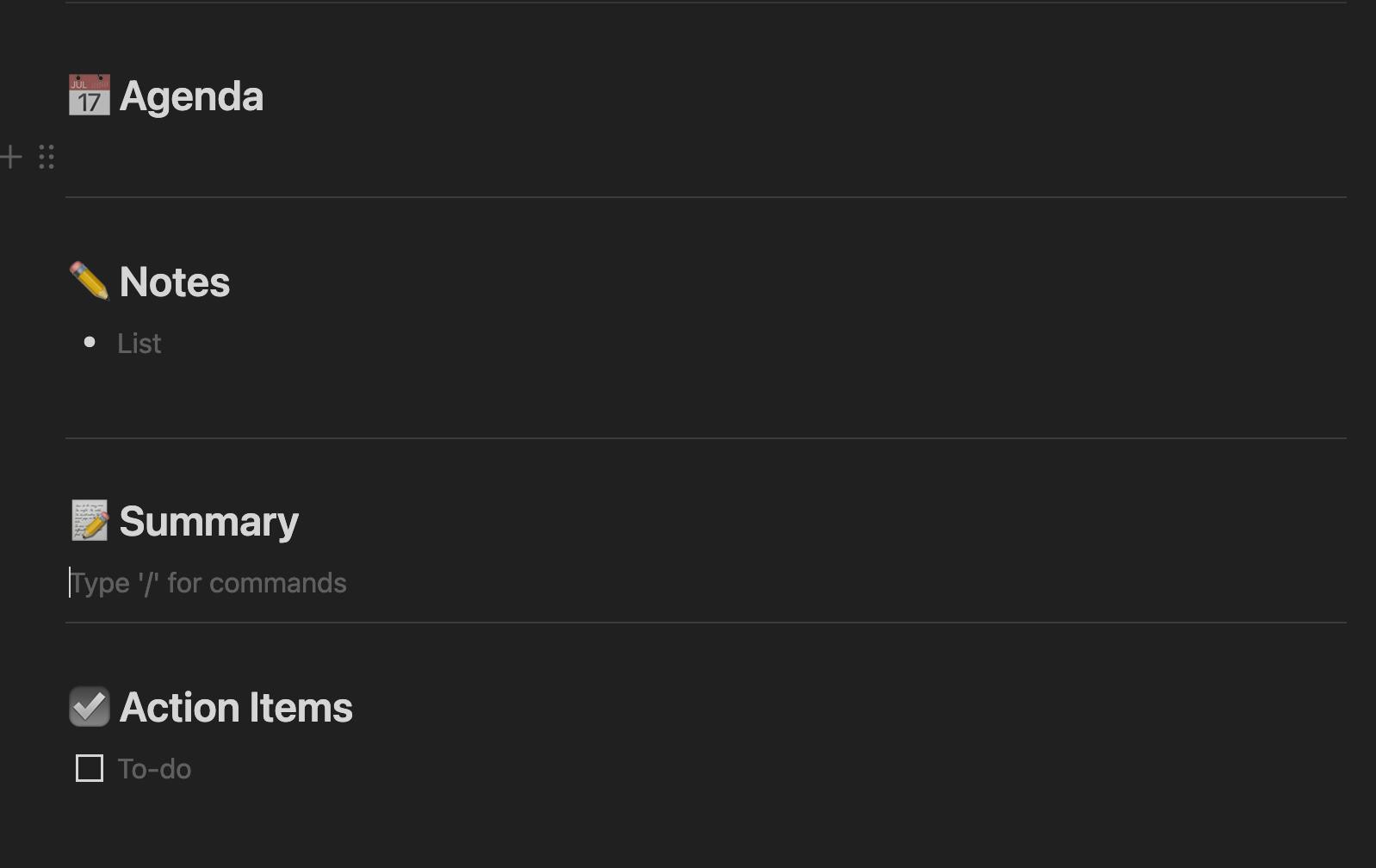
The template has the following sections.
Agenda - I use this section to plan for my meetings in advance. I generally capture in bullet points what we're going to discuss in the meeting.
Notes - I use this section to capture free-form notes as the meeting progresses. I generally use bullet points.
Summary - after each important meeting I generally try to summarize the meeting. The goal is to synthesize the points into a cohesive narrative that can be shared with all the participants. I've found this is a great forcing function to stay attentive in meetings and for achieving clarity. I use it for all important meetings I lead.
Action Items - I capture any actionable items that come up during the meeting or as I'm reviewing the meeting notes.
Two years and hundreds of meetings later I almost feel like Sherlock. In the past two years at work, I've led major initiatives, and having these meeting notes has been incredibly helpful. I can always time travel to revisit conversations and reflect on the different perspectives. Since I have so many archaeological artifacts I can always confidently build and extend what we actually discussed, instead of relying on my best memory of these interactions. How do you capture your meeting notes?
Organizing chunks of work
As a Software Engineer, I'm typically working on some deliverables as part of my daily function. These deliverables vary in size. I may be working on a ticket for my team that takes anywhere from a couple of hours to a couple of days. This could be feature work, bug fixes, system enhancements, or system design. Other times I may be designing a bigger feature that will eventually result in smaller tickets. I use Notion to help add structure for both.
For Tickets, I have a template I use that reminds me to think critically about the work that I'm doing.
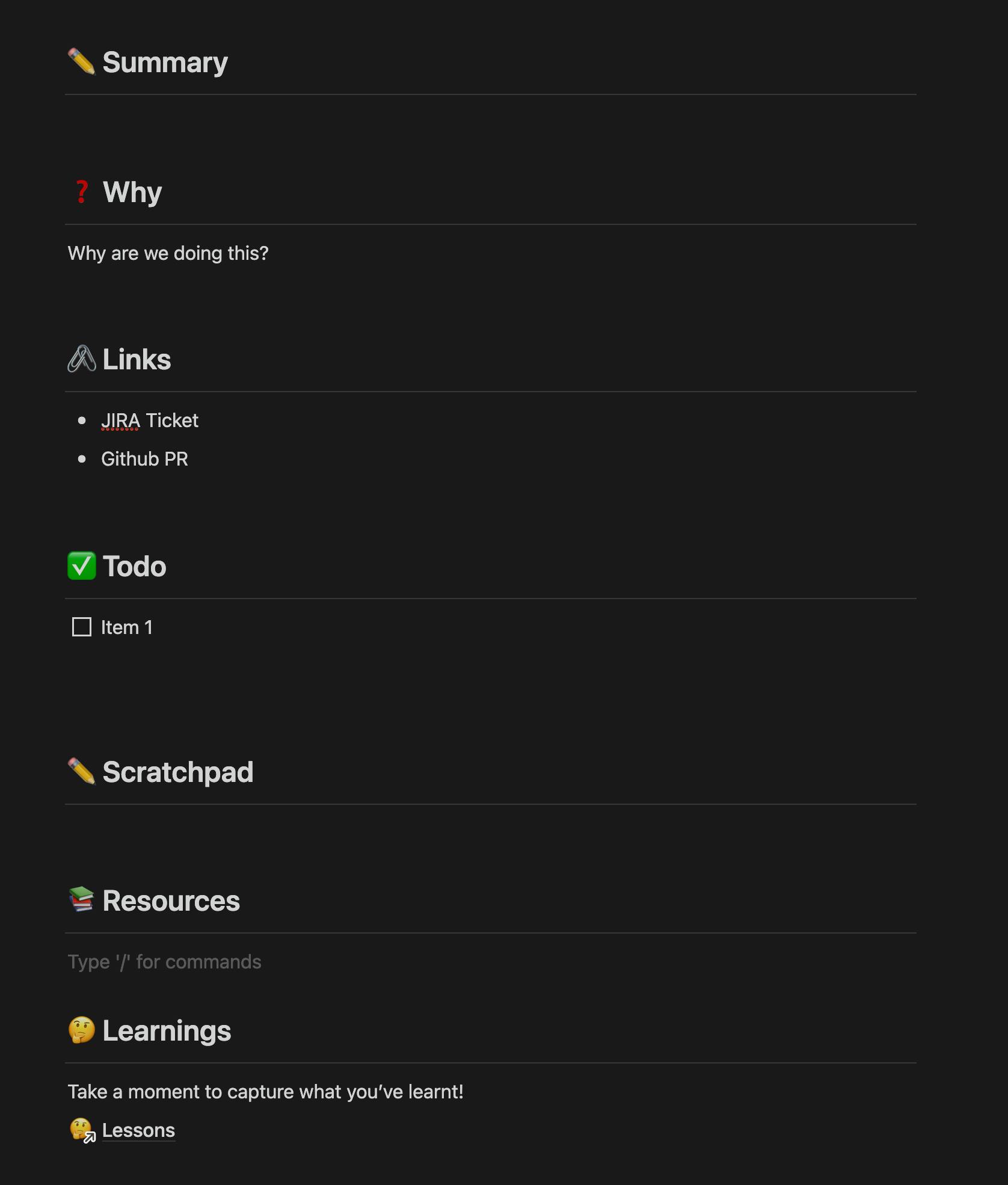
Let's talk about the template sections:
Summary - In this section I remind myself to capture my understanding of the ticket. This forces me to think critically about the goal and deliverables for the ticket. I have a placeholder that reminds me to describe why we're doing the work as well. This section has highlighted misunderstandings and points for clarification.
Links - here I capture any relevant links I need for the scope of the ticket. For starters, I link to the ticket and any pull requests for the work I'm doing.
Todos - I use this section to capture my action plan which typically consists of several tasks. I can order them, use indentation to create subtasks, and then check them off as I go along, it's a simple section that reminds me to get the to-do list out of my head and down on paper. It's much more effective having the tasks written down. There's much less cognitive weight. As a quick example, a task may require that I contribute code to several repositories, or sequence my delivery in increments. Especially when the work spans multiple days (which it mostly does), it's great to have the context written down so I don't have to reconstruct my progress each day.
Scratchpad - I use the scratchpad as another way to help me organize and process my thoughts. I use this section to think out loud. Thinking out loud on paper is much more conducive to analysis and retention. Often I go through many cycles and tangents while I'm thinking. Writing it all down does a much better job of facilitating all the journeys I want to traverse to explore and articulate a problem.
Resources - I use this section to capture links that aided research and completion. Performing a task often requires a bit of research. There's always something new to learn or something I can't remember. Linking to helpful resources builds a strong set of references I can revisit when I'm in need of a similar solution.
Lessons - this section is a reminder to reflect on what I've learned as I did the task. I'll speak to this more directly later.
Often I'm working on larger chunks of work that will eventually translate to smaller tickets. This could be an entire feature I'm ideating or research related to a bigger feature. Recently, for example, I was looking at how we would authorize calls between one of our core microservices and a new one. These tasks require lots of thinking. Two quick examples of deliverables are design documents comparing alternatives, or an architecture brief providing an overview of a particular design we've chosen. This calls for a different structure from daily tasks, so I use a different template for these tasks.
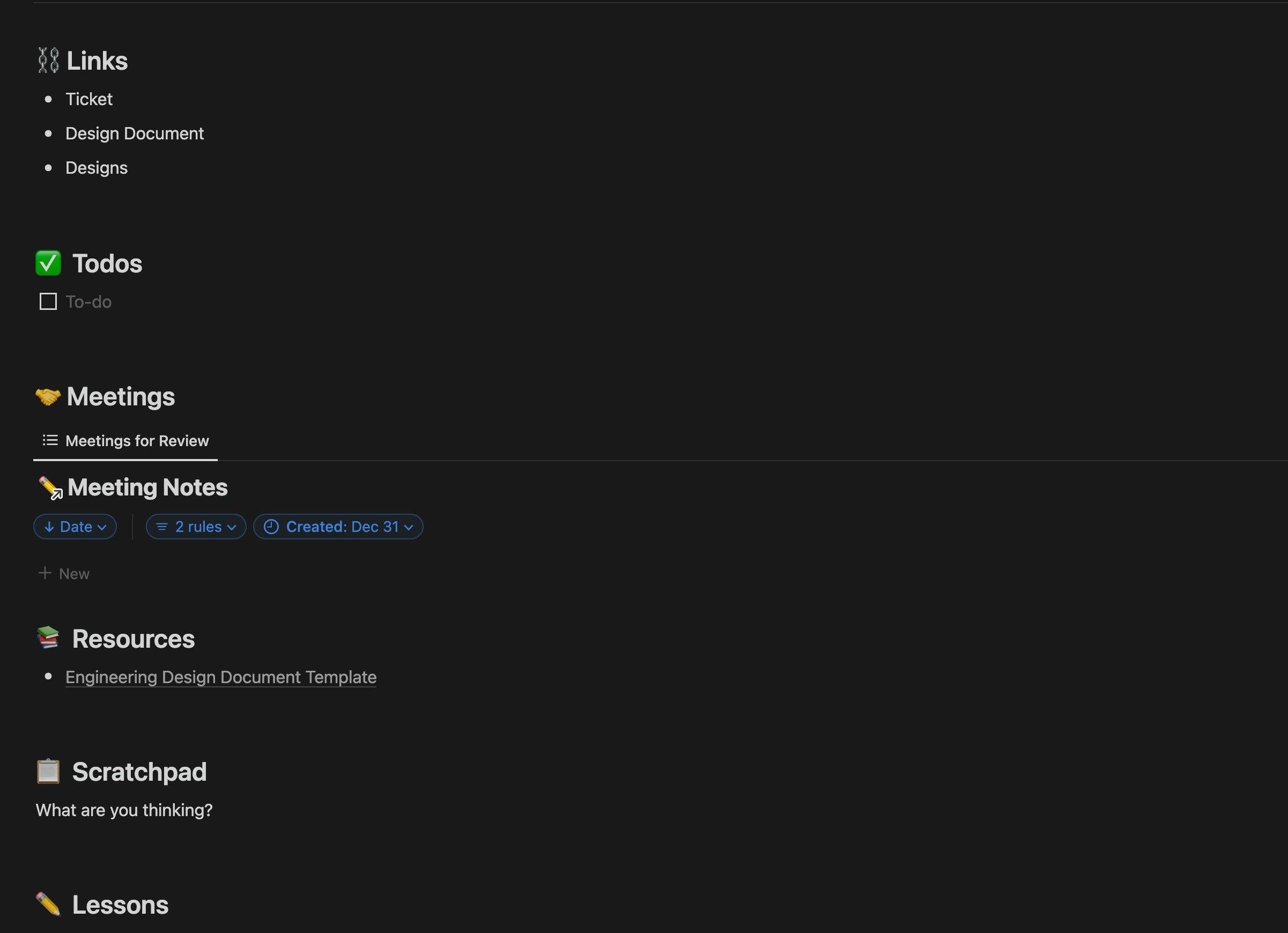
Here are the sections.
Links - in this section I capture links to relevant documents and items that I'd waste time trying to find typically. If I've got a design document in Confluence I'll link it here. If there's a design done in Figma by our design team, I'll capture it here. I also link to the JIRA ticket that captures the scope of work.
Todos - the intention for this section is pretty similar to tickets. Here I'm breaking down the work I'm doing and ensuring I capture the different steps I want to take. This section is usually grouped into broad headings. I typically collect action items from meeting notes in this section. It helps to have everything in one place so I have an overview of everything that needs to be completed. If there are broad themes or other logical headings, I leverage those to group the tasks I have. I'll also mention that the task list also comes in handy when I find there's a tangent I need to explore later. It allows me to do a brain dump so I don't get distracted from my current direction of thought, while still allowing myself to revisit the tangent and explore it.
Meeting Notes - in this section, I use a filtered view of my meeting notes database to capture links to meetings on the topic. I use meeting tags that allow me to group-related meetings. The view lists my most recent meetings first. It allows me to quickly jump to past meetings to review perspectives, ideas or specific points.
Resources - I'm using this section in a very similar manner as for tickets. I'm capturing any resources that helped me think more deeply about the task or provided some breakthrough in my thinking approach.
Scratchpad - this section is exceptionally critical to help me capture and refine my thoughts. When I'm working on larger tasks there is a lot to explore, analyze and contrast. In this section, I'm literally thinking out loud. As a quick example, I may be thinking about the pros and cons of one design. Instead of thinking in silence, I vocalize it by typing it out. It helps me to be much more coherent and thorough in my analysis. Notion also has a MermaidJS integration which allows me to capture sequence diagrams (it also supports other diagram types). I like to use sequence diagrams to capture system interactions for APIs. These tools allow me to iterate and vet different approaches or ideas quickly. It's just what I need when I'm working on big chunks of work. It can be a little overwhelming to keep it all in your head. My scratchpad provides a great place to try out ideas, explore, and refine them.
Lessons - I've definitely found that there's so much that I learn in working through bigger ticket items. Bigger ticket items are a melting pot for growth, and I like to be deliberate about capturing learnings so I can consciously apply them in other applicable contexts. I've learned a lot from manager 1-on-1's, meetings on the topic, and comments on documents I've written. I love hearing how other folks think and approach the topic or area I'm working on. It helps me to augment my perspectives and concretize my own thoughts on the topic.
Lessons
One principle I'm always guided by is "anything can be hard, but only the first time". A close second is to foster a dislike for repeat problems. I believe our characters and our minds should be controlled models of dynamism. We should be deliberate about growth! One sure way to stimulate growth is to reflect on experiences and extract learnings from them.
I have a database in Notion, just for that! I aim to capture what I've learned by associating them with a phrase or proverb. The key idea behind using proverbs is that it breaks problems into their fundamental parts which are more easily compared to other seemingly distant problems. This helps bring existing solutions in reach for a seemingly novel problem.
As a quick example, I wrote "too many cooks spoil the broth" when I was reflecting on some APIs I designed that carried too many responsibilities. It became a reminder to decouple intentionally to ensure I build lean, focused, and maintainable APIs. I've since returned to the same proverb and added a lesson I was reading from an article on Shopify's Dev Blog. They told the story of how they deprecated an entire system that cached events for a front-end map and ended up with lower latency overall. Now the next time I'm working on something that feels a little too weighty, once I've articulated the problem simply, I can now easily access other solutions and apply them.
Finally, I used Notion's Card View and I added images to associate a picture with the lesson. The images promote stronger retention of the proverbs and their associated lessons. The images are another channel whereby I can connect the dots between one problem I'm looking at and others I've seen previously.
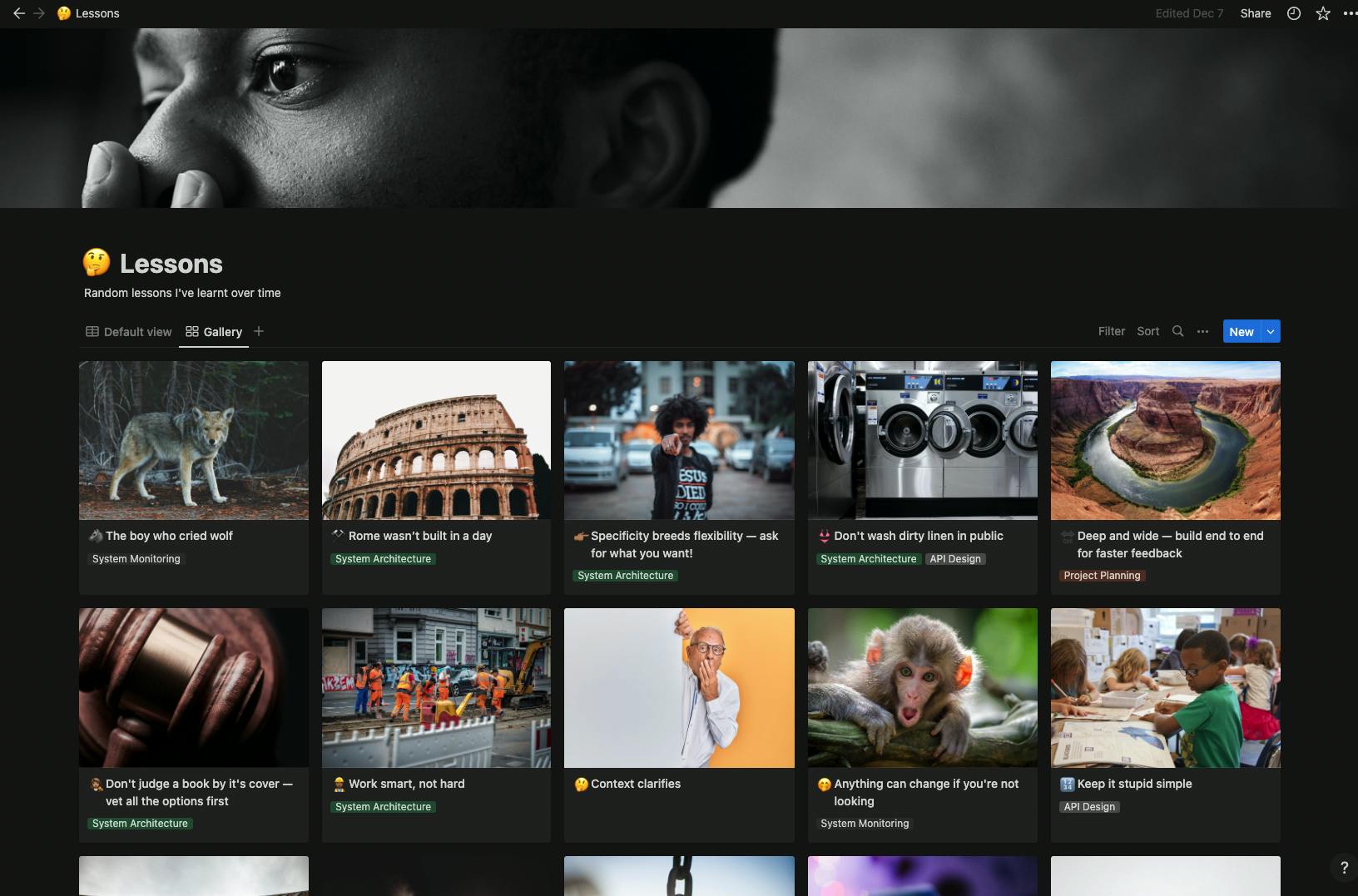
Conclusion
Thus ends the story of how I keep my work organized with Notion. By using Notion's templates and databases I'm able to keep on top of things. I keep track of meetings by capturing the essence and extracting lessons I want to remember. I think out loud using Notion's simple writing tools and diagrams to promote greater clarity and comprehension for my daily tasks. Then, I have a dedicated area where I reflect and highlight important lessons I don't want to forget. All these tools have been invaluable in helping me be productive at work.
I'd love to hear your story! What tools and practices do you employ to inspire productivity at work?